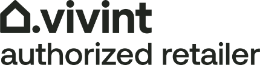Getting started with the Vivint Smart Hub in your State College smart home

At the core of your home security, the Vivint Smart Hub links your security sensors, cameras, locks, and thermostats into a unified system. This easy-to-use, 7-inch color interface puts you in complete command of your State College home’s automation and security. Learn more about what it can do and explore recommendations to get started.
What can you do with the Vivint Smart Hub in State College?
Wirelessly connecting to sensors and other implements through radio wave signals and the Z-wave communications protocol, the Vivint Smart Hub is the central command interface for your residence. You can arm or disarm your system, control lights, update the thermostat, and more. If adding a doorbell camera, you may even chat with whoever’s at your front door. The Vivint Smart Hub includes a backup battery and cellular capability to ensure reliable performance. It also provides complete remote operation through the Vivint smartphone app.
Here are some of the duties you can carry out:
- View live or recorded video streams from your linked surveillance cameras
- Arm and disarm your system
- Toggle lights on or off
- Close or open your garage door
- Modify your thermostat’s temperature
- Communicate directly to monitoring agents
You can do even more with your Vivint Smart Hub in State College by implementing schedules or creating rules. For example, you might have your smart thermostat adjust automatically each night at a particular time. Or, you can set rules like having your entrances unlock whenever the smoke detector triggers.
Quick guide to arming and disarming your home’s security
Before you get into all the fantastic things your Vivint Smart Hub can perform, you’ll have to know how to arm and disarm your system. It’s easy - just adhere to these instructions:
- Press the shield icon on the main screen and slide to the left for “Stay” and right for “Away.”
- Stay indicates you will be inside your home and arms all devices besides interior doors and motion detectors.
- Away means you will be away, and all sensors in the home will activate.
- To disarm, simply swipe down on the shield icon and enter your PIN.
The main screen will post a message if the system isn’t prepared to arm. For example, an open door will urge you to take action. It’s worth noting that you may still arm your home’s security by using the instructions above. You will then have to verify that you want to bypass the sensor in question.
How to add or remove users to your Vivint Smart Hub in State College
Although many users can be set up when your system is installed, you will probably want to add an additional user at some point. Here are instructions to do so.
- Press the menu icon (three dots) on the bottom right-hand side of the home screen.
- Press “Users” and input your PIN.
- Choose “Add new user” at the bottom.
- Tap “Name,” enter the user’s name, and tap the Next button.
- If you would like to provide the user remote capability, choose phone or email and enter the info to send an invite.
- Choose Next and then create a PIN for the new user.
- To delete a user, simply proceed to the menu, touch users, choose the user you want to get rid of, and then tap “Delete User.”
Add security and convenience to your home with Vivint
Are you ready to take control of your home’s automation and security through an easy-to-operate touchscreen console? You’ll appreciate the Vivint Smart Hub and your new State College smart home. Call (814) 752-4276 to learn more.