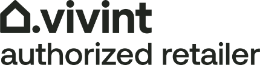Connecting your State College smart home to Alexa or Google
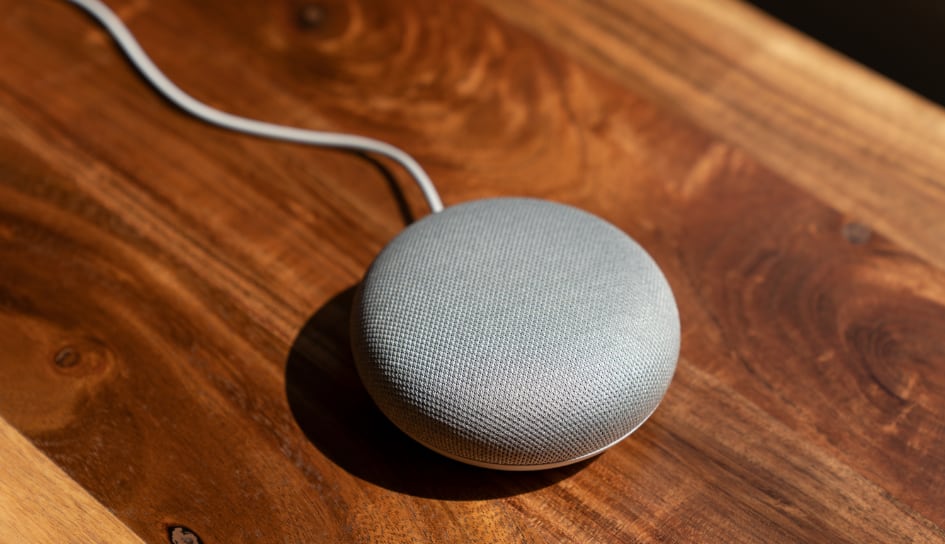
Wouldn't it be great if you could control your State College security system using only your voice? You can when you connect your Vivint home security system to your current smart assistant, like Google Home or Amazon’s Alexa. Once you initiate the Vivint skill, you can access all your alarms, cameras, sensors, and home automation devices through your Echo or Nest device. Then when you're getting things ready to sleep or depart for vacation, it’s as easy as telling your smart device you’re headed out and watch your home transition into guard mode.
Here’s more about pairing your State College smart home to Google or Alexa:
How to sync your State College smart home to your Google Home or Amazon Echo
Simply adhere to these quick directions to pair your State College smart home to your Amazon speaker:
-
Once you configure your Alexa device, open the Amazon Alexa app and hit Skills & Games.
-
Search for the Vivint Smart Home Skill. You should find two different Alexa skills: Vivint Complete and Vivint Basic.
-
Enable both the Basic and Complete skills. The Complete skill enables you total control of your smart home devices, but you need to say, "Alexa, ask Vivint to set the alarms." The Basic skill enables you to adjust thermostats, lights, and other automation equipment by only saying, "Alexa, flip on the lights."
-
Alexa will require you to log into your Vivint profile so it can link.
-
You are able to control your Vivint system with your Alexa speakers.

If you use Google over Amazon, here is how to link your State College smart home to your Google Nest:
-
Select the Google Home mobile app and press the + icon in the upper left corner.
-
Select set up device and choose the Have Something Already Set Up selection.
-
Find Vivint and press to tether the accounts.
-
Enable Google to administer your Vivint system and sign into your Vivint system.
-
You can assign your components smart devices to various parts of the house to make your Google Home experience simpler.
-
Wrap up by saying, "Hey, Google, sync with Vivint," and you are free to command your Vivint network with Google smart speakers.
What voice commands can you use with your Nest or Echo devices?
You can control virtually every function of your State College smart home with your favorite AI assistant. Monitor the status of your smart devices, swap to a preset template, or perform minute tweaks of a setting with some easy vocal commands. Or ask your Echo or Nest speaker to organize your security system just like you could with the Vivint smartphone app.
Check out a few voice commands you are able to assign to your AI assistant:
-
“Arm my security system to away.”
-
“Latch all the doors.”
-
“Power off my family room light.”
-
“Did I forget the garage door open?”
-
"Keep a clip of my indoor camera."
-
"Lower the heat 3 degrees."
-
“Turn off the downstairs light in 30 minutes.”
Save time when you preset cycles in your Alexa or Google Home mobile app that combine multiple services. For example, say "Google, I'm going out," and trigger your motion detectors, reduce the thermostat, and bolt the doors. Or craft a preset for "tv night" and ask your home to dim the lights and adjust the temperature to how your family likes it.
Get the ultimate home security system to link to your Google or Alexa devices
As you're looking for the ultimate State College security system for your needs, check out Vivint. A Vivint professional will help you personalize your smart home for any need. Just call (814) 752-4276 or send in the form below to start the process.